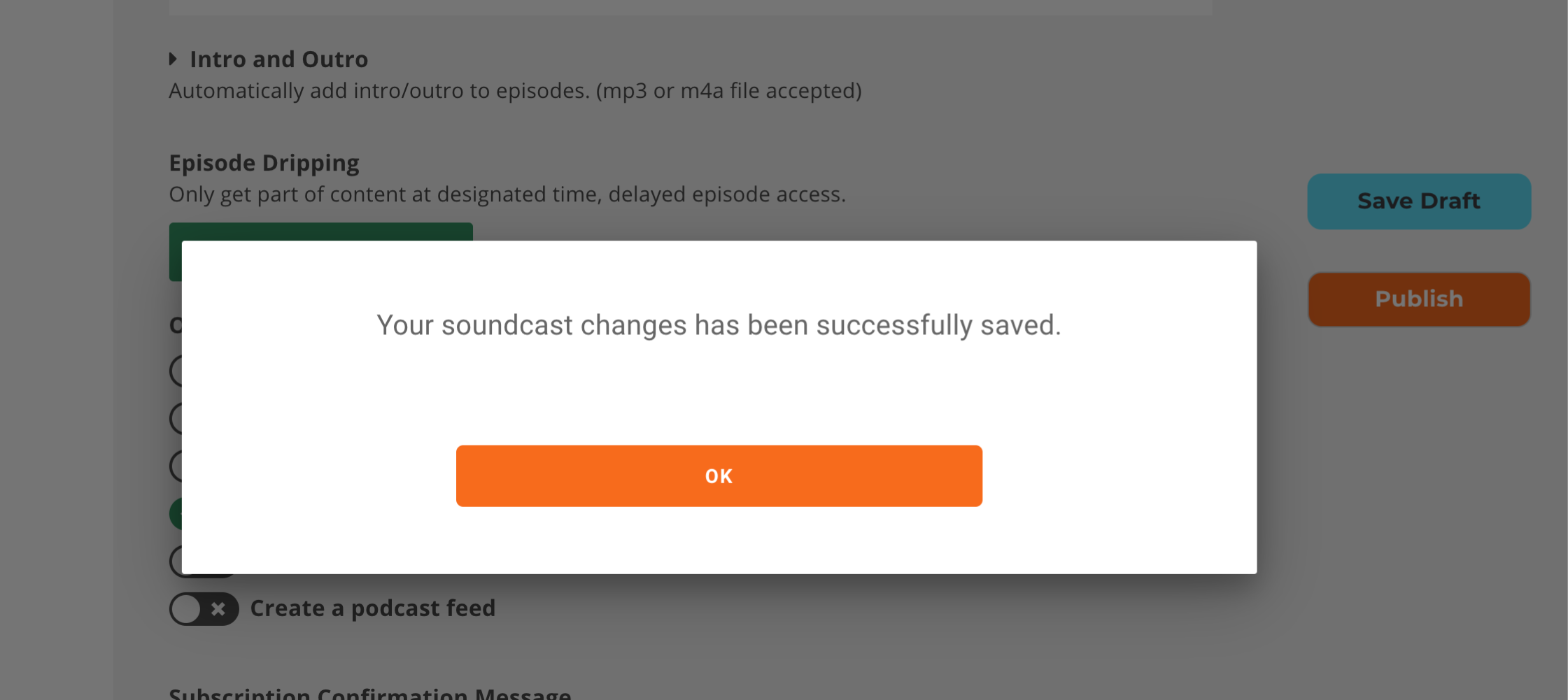Getting Started
How to create audio products for sale on Soundwise
Quick Start: How to create and publish a podcast in 30 minutes on Soundwise
Selling Audio
How to link to multiple purchase options of a soundcast from your own website
How to give someone free access to your paid soundcast
How to set up affiliate tracking with promo codes
How to create soundcasts categories for the publisher storefront?
How to purchase a soundcast
How to create promo campaigns for your soundcasts
How to integrate Soundwise into your existing online sales process
How to bundle multiple soundcasts together for sale
Managing Content
How to manage display of social features, subscriber count, and listening count
How to replicate tracks from one soundcast to another
How can I set up content dripping?
How to enable and display ratings and reviews on your soundcasts
How to change audio file on published soundcast tracks
Publishing Podcasts
How to create a page for private track
How to move your existing podcasts hosted elsewhere to Soundwise
How to get more subscribers for your podcast on Soundwise
Should I let Soundwise submit my podcast feed or should I do it myself?
How to submit your podcast feed to Apple Podcasts
How to submit your podcast feed to Spotify
Youtube to Soundcast
Setting up Integrations
How to connect Soundwise to Zapier for exporting and enrolling new listeners
Soundwise Partner API Documentation
How to link your soundcast subscriber list to your Mailchimp account
Affiliate Program
Publisher FAQs
How does Soundwise work?
I have created my first soundcast. But I don’t see it on the mobile app in my soundcast library.
Do you sell my audios on iTunes, Amazon, etc?
I’m selling my audios from my own website already. Can I just use you for content delivery to my listeners?
Can I sell multiple audio programs together as a subscription?
How do I direct people to purchase my soundcasts from my website and social media?
What’s the benefit of using Soundwise to deliver my audios?
What’s a bundle?
I have an audio program for sale. But I want to have it partially available for free as lead generation. Can I do that?
What if my listeners encounter technical issues? Can you help them?
Will listeners get notified when I upload new audio tracks to a soundcast?
Can I use Soundwise to sell my audio programs if I’m not located in the United States?
Do you promote my audios to the listeners of other publishers on Soundwise?
Are you integrated with other softwares I use, e.g. my CRM?
Can I use Soundwise to host a free podcast?
Can I start on the Essentials plan and switch to a higher tier plan later as I grow?
What’s a soundcast?
Can I drip content?
How am I going to get my sales proceeds?
Can I have soundcast landing pages of my own design?
Listener FAQs
How to turn off Autoplay on your Soundwise mobile app
I still have problems with the app. What should I do?
After setting up my account, I try to sign in on the app. But it keeps saying my password is not correct.
Can I access my soundcasts on my computer, too?
I purchased a soundcast but can't log in to my account
The soundcast I bought is not showing up on the app when I log in. What should I do?
How to delete my listener account
Audio download and streaming suddenly stopped working. What should I do?
Troubleshooting Tips
- All Categories
- Managing Content
- How can I set up content dripping?
How can I set up content dripping?
Soundwise allows you the option to share your soundcast with your audience by means of content dripping.
Step 1: Go to your Soundwise dashboard.
From your Soundwise dashboard, select the soundcast that you would like to set content dripping for. Click on the settings button located on the right side of the soundcast card. It looks like 3 vertical dots. Click Edit.
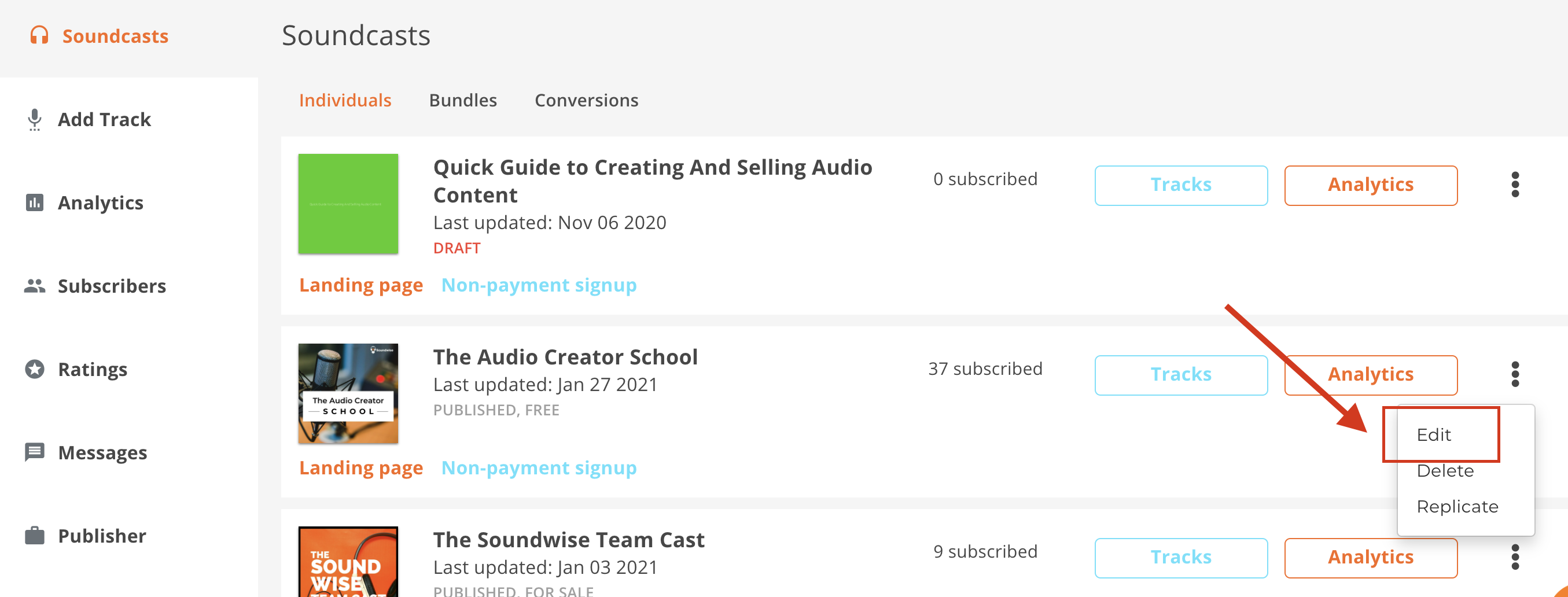
Step 2: Locate the Episode Dripping button.
Scroll down. The Episode Dripping settings are located right above the Other Settings panel.
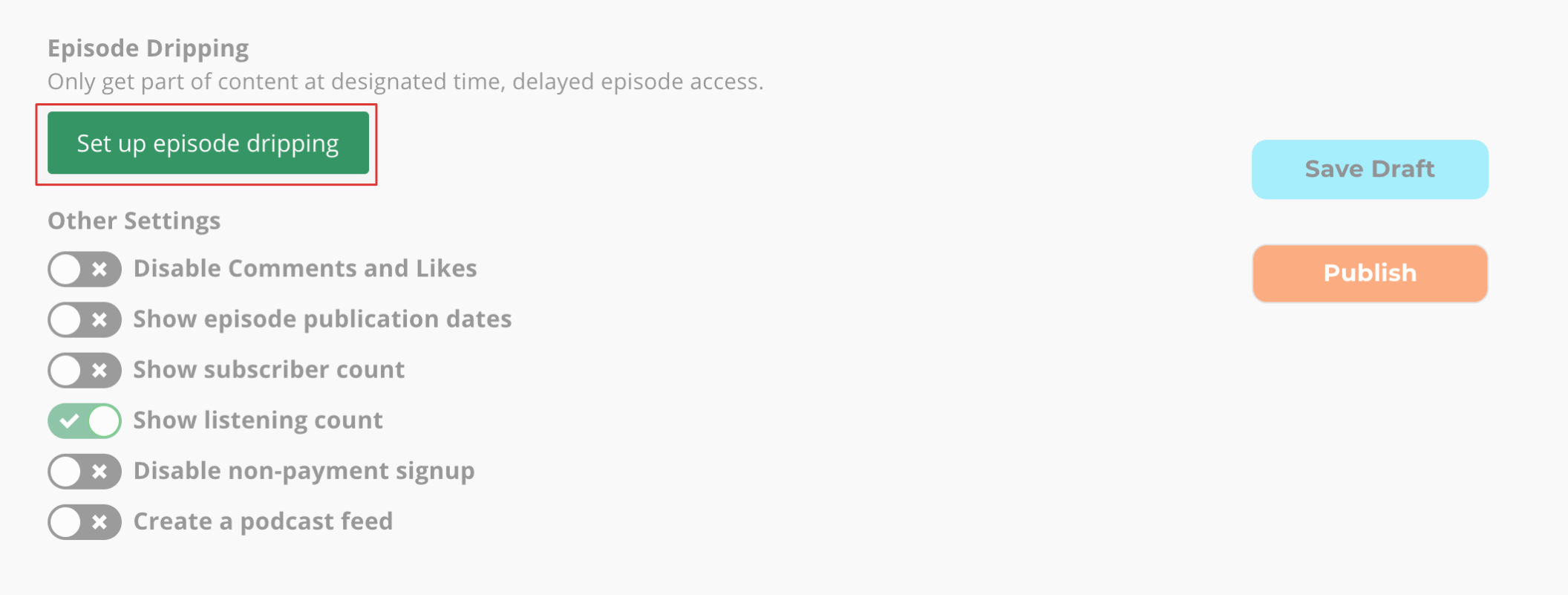
Step 3: Open the Episode Dripping panel and adjust the settings.
Click on the Set up episode dripping button. The content dripping window will pop up.
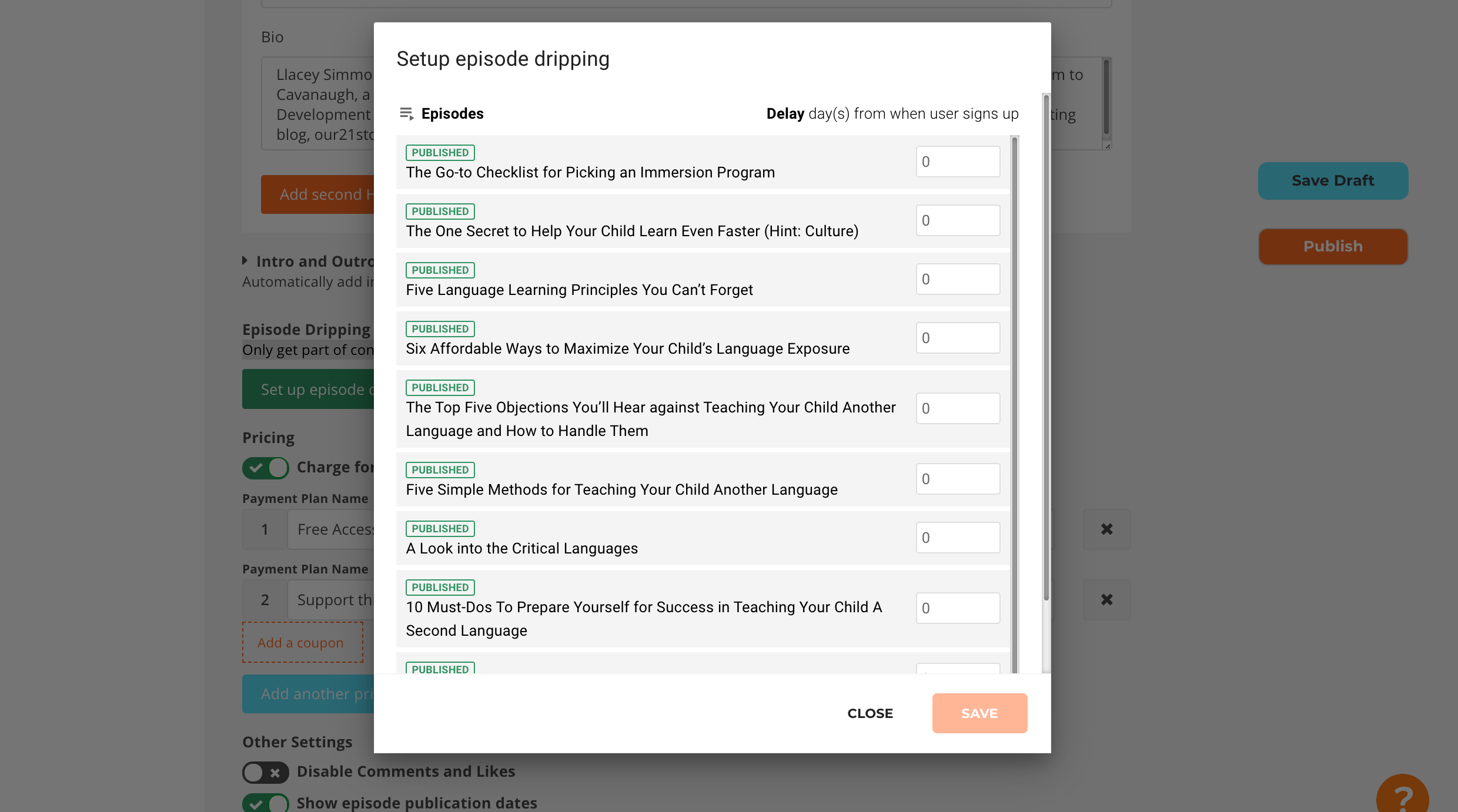
From here, you can change the number of days to delay the release of your content to your listeners. At this time, you can only delay episodes by day. That means if you want to delay for a week, set the delay for 7 days.
The number of days that episode will be delayed begins from the time a user signs up, not from the time you publish the soundcast.
Step 6: Save.
Click Save once you have made your desired adjustments. Then click the Close button to exit the pop-up.
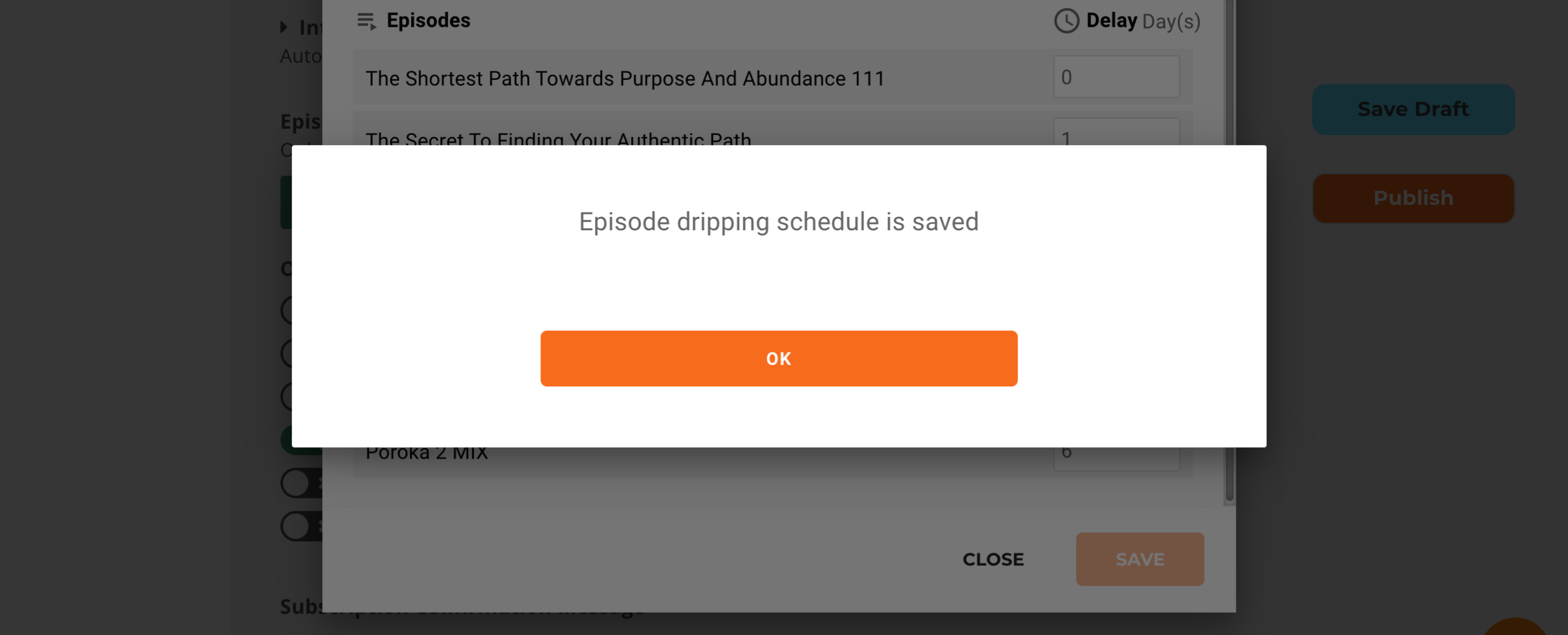
Step 7: Publish.
Don't forget to Publish your changes! Click on the orange button labeled Publish. Congratulations, you have set up content dripping!