How to manage display of social features, subscriber count, and listening count
Social features are a great way to build community and create engagement within your audience. In this guide, you will learn how to show or hide the social interaction function (likes and comments), listener counts, and subscriber counts of your soundcasts. We will do this in the desktop version of the app.
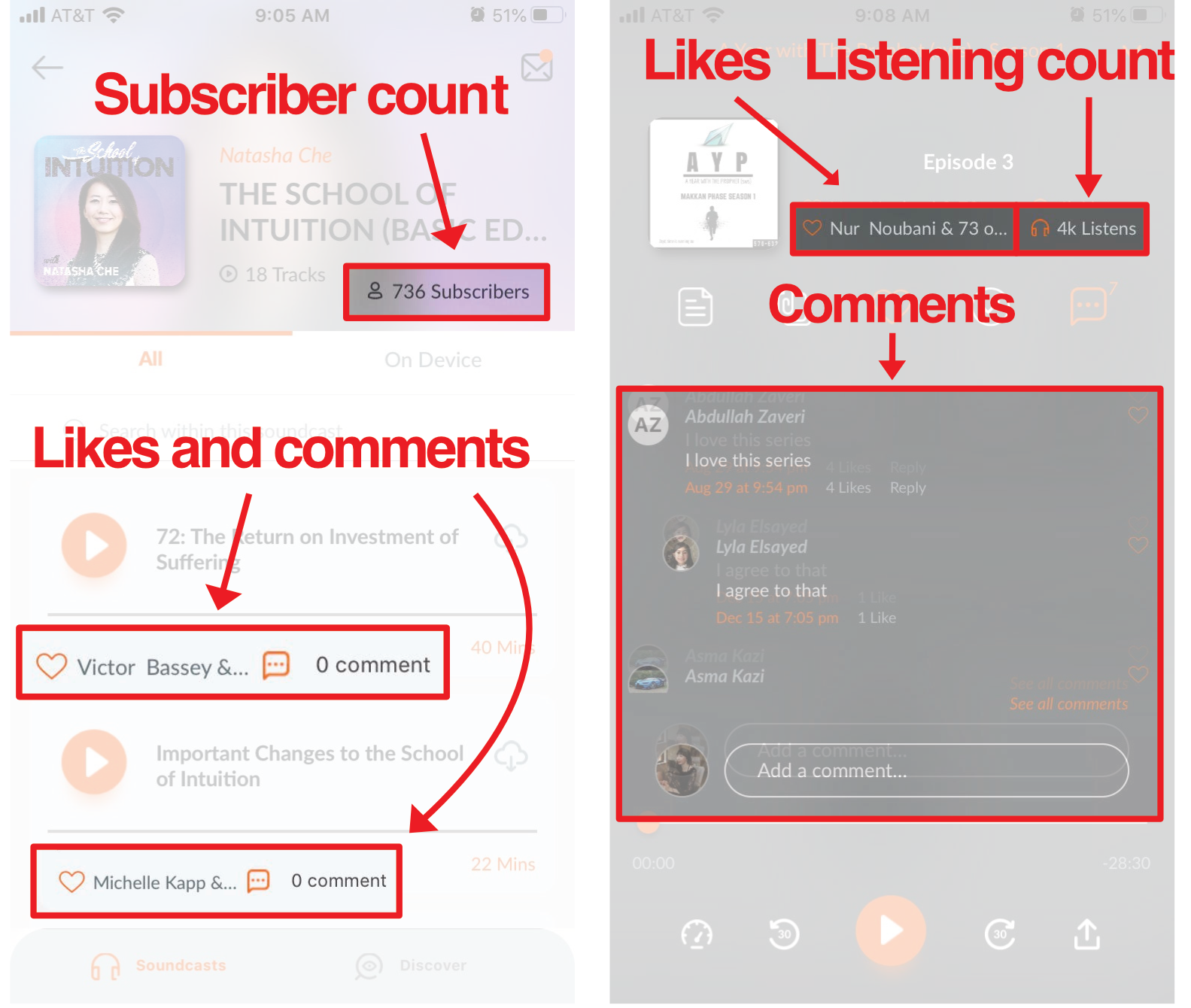
Step 1: Go to your Soundwise admin dashboard.
Once you’re in the dashboard, select the soundcast from which you would like to remove social features. Click the menu button. Choose Edit.
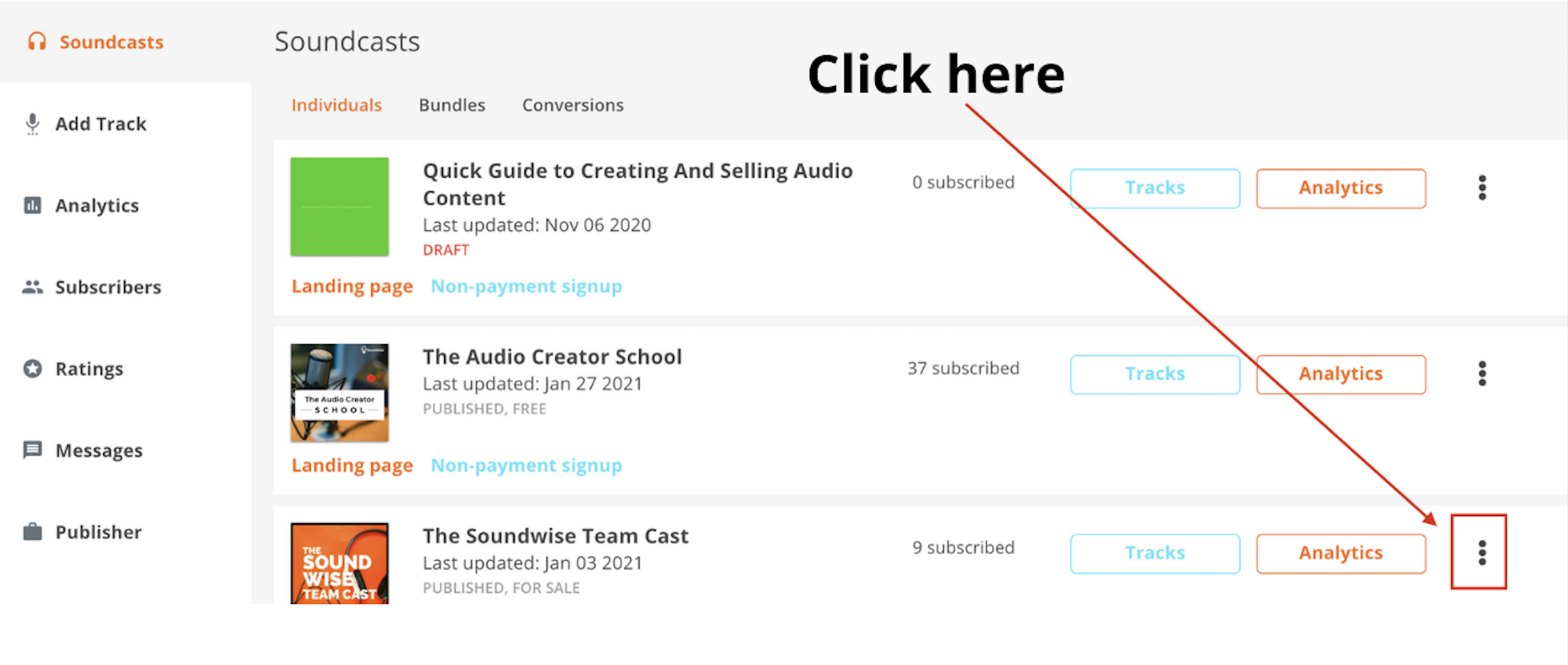
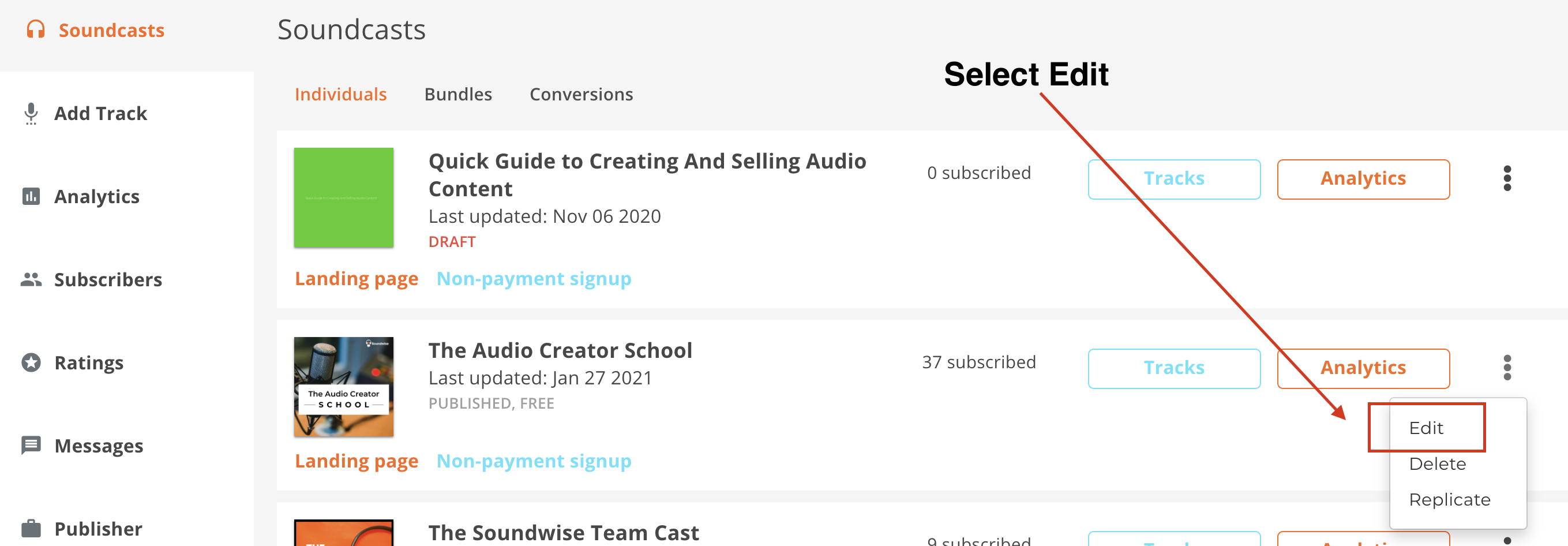
Step 2: Once you’re on the soundcast editing & creation page, scroll to the bottom of the page.
Near the bottom of the page, you will find the Other Settings switchboard. It’s located right above the Subscription Confirmation Message. Keep in mind that depending on your previous settings, the green ON and gray OFF switches might look different in your dashboard. But don't worry, we will explain in detail what each one does.
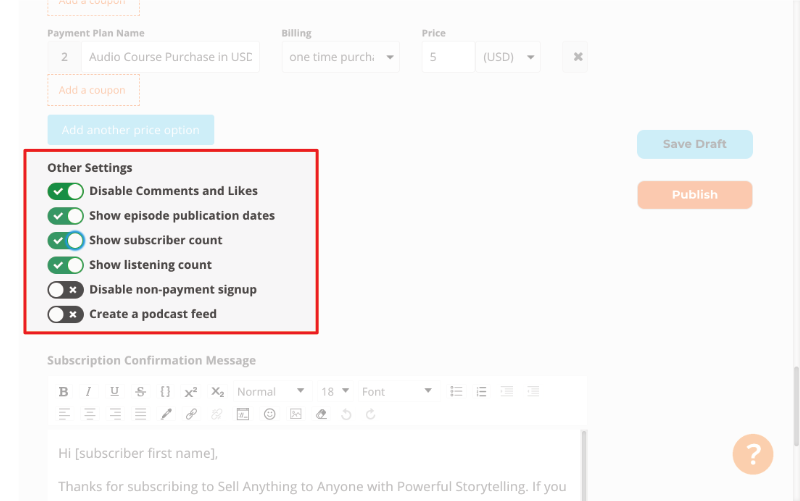
Step 3: Turning settings on/off.
From the Other Settings panel, you can adjust the visibility of certain features of your soundcasts. These include comments and likes, subscriber counts, and listening counts.
These are the default settings for your soundcast. As you can see, the Disable Comments and Likes button is off which means comments and likes will be visible in your soundcast.
Additionally, the buttons for subscriber count and listening count are on, which means these counts will be visible in your soundcast.
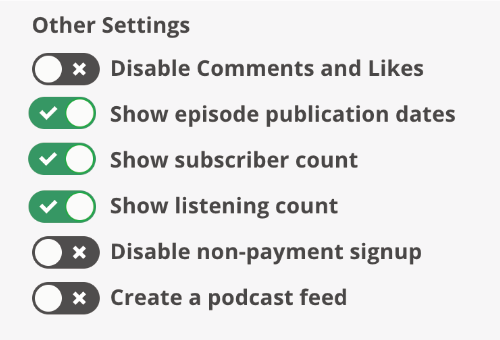
To hide these features from your soundcasts, simply adjust your settings as follows.
Turn ON the Disable Comments and Likes button. As a result comments and likes will not be visible in your soundcast.
Turn OFF the subscriber count and listening count are. As a result these counts will not be visible in your soundcast.
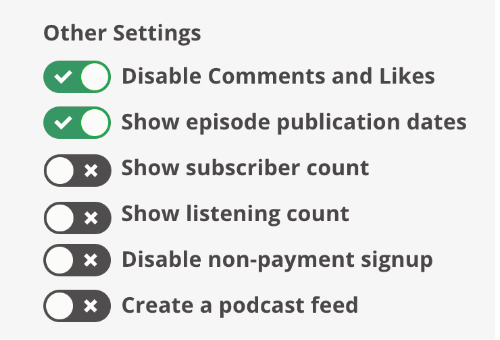
Disable non-payment signup and Create a podcast feed are discussed in this article.
Step 4: Publish.
Once you have made the changes, don’t forget to hit the Publish button! Otherwise, your settings won’t be saved and the social features will still be available to your audience.
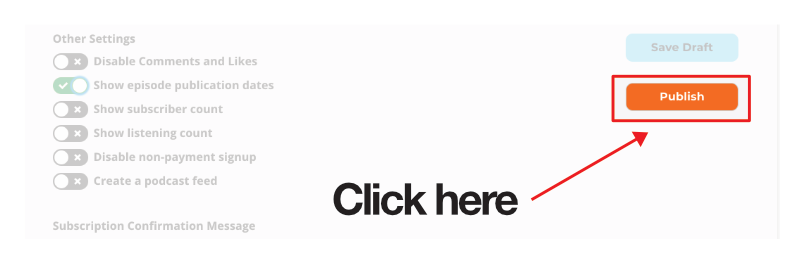
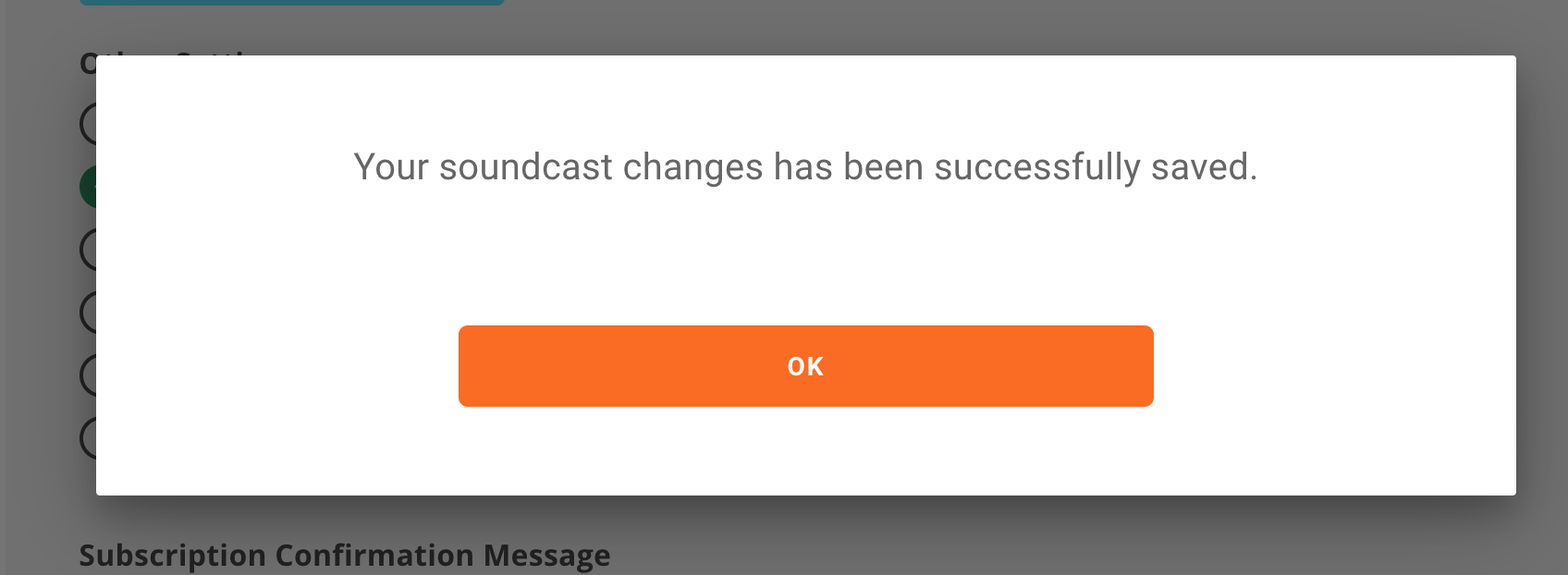
Step 5: Done!
Your changes have been published!
